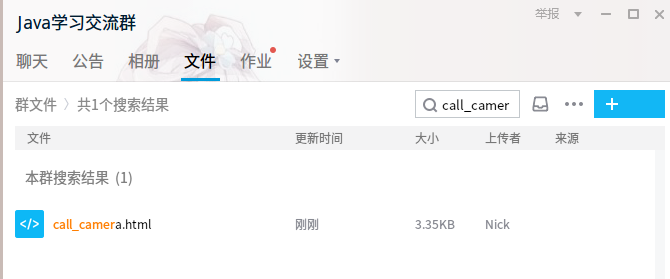# 背景
在写浏览器调用摄像头进行人脸识别的时候,
需要获取关键帧进行扫描解析,
刚好,写了一个获取摄像头图像的Demo,
放上来一起分享
# 运行原理
过程比较简单,
我就直接简单概述一下
流程:
- 利用 WebRTC 调用摄像头
- 将 WebRTC 获取到的 视频流 传送到 video 标签
- 利用 requestAnimationFrame 方法,定时将画面同步到 canvas 标签
- 点击按钮的时候,直接从 canvas 元素获取当前画面的 base64 数据,利用方法 toDataURL
- 将 base64 数据展示到 img 标签
# 代码
我直接将代码文件放到我群里: 492781269
可以加群下载
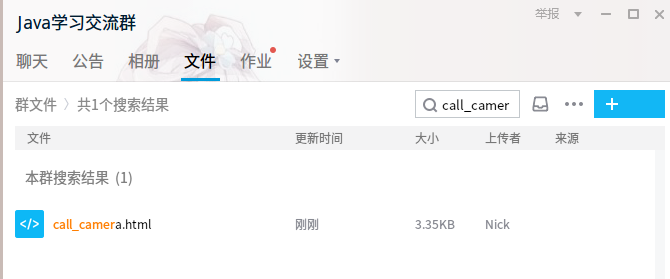
下面还是贴一下完整的代码吧:
1
2
3
4
5
6
7
8
9
10
11
12
13
14
15
16
17
18
19
20
21
22
23
24
25
26
27
28
29
30
31
32
33
34
35
36
37
38
39
40
41
42
43
44
45
46
47
48
49
50
51
52
53
54
55
56
57
58
59
60
61
62
63
64
65
66
67
68
69
70
71
72
73
74
75
76
77
78
79
80
81
82
83
84
85
86
87
88
89
90
91
92
93
94
95
96
97
| <!DOCTYPE html>
<html lang="en">
<head>
<meta charset="UTF-8">
<meta name="viewport" content="width=device-width, initial-scale=1.0">
<meta http-equiv="X-UA-Compatible" content="ie=edge">
<title>调用摄像头截图拍照(WebRtc-video-canvas-img)</title>
</head>
<body>
<div id="videoBox">
<video src="" id="myVideo" autoplay="autoplay"></video>
<canvas id="output" style="display: none"></canvas>
<button id="myButton">截图(拍照)</button>
<img id="myImg" src="" alt="">
</div>
<script>
const myVideo = document.querySelector("#myVideo");
const myCanvas = document.querySelector("#output");
const ctx = myCanvas.getContext("2d");
const myButton = document.querySelector("#myButton");
const myImg = document.querySelector("#myImg");
function getCanvasBase64() {
return myCanvas.toDataURL("image/jpeg", 1);
}
function canvasFrame() {
ctx.drawImage(myVideo, 0, 0, myCanvas.width, myCanvas.height);
requestAnimationFrame(canvasFrame);
}
function setupCamera() {
let exArray = [];
navigator.getUserMedia = navigator.getUserMedia || navigator.webkitGetUserMedia || navigator.mozGetUserMedia || navigator.msGetUserMedia;
navigator.mediaDevices.enumerateDevices()
.then(function (sourceInfos) {
for (var i = 0; i < sourceInfos.length; ++i) {
if (sourceInfos[i].kind == 'videoinput') {
exArray.push(sourceInfos[i].deviceId);
}
}
})
.then(() => {
let deviceId = exArray[exArray.length - 1];
navigator.mediaDevices.getUserMedia({
audio: false,
video: {
deviceId: deviceId
}
})
.then(stream => {
myVideo.srcObject = stream;
myVideo.onloadedmetadata = () => {
myVideo.width = myVideo.offsetWidth;
myVideo.height = myVideo.offsetHeight;
myCanvas.width = myVideo.width;
myCanvas.height = myVideo.height;
canvasFrame();
};
})
.catch(err => {
console.log
});
});
}
myButton.addEventListener('click', () => {
let imageBase64 = getCanvasBase64();
myImg.src = imageBase64;
});
window.addEventListener('load', () => {
setupCamera();
});
</script>
</body>
</html>
|
PS:
如有错误,还请多多指出来~
– Nick
– 2019/07/22